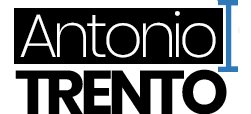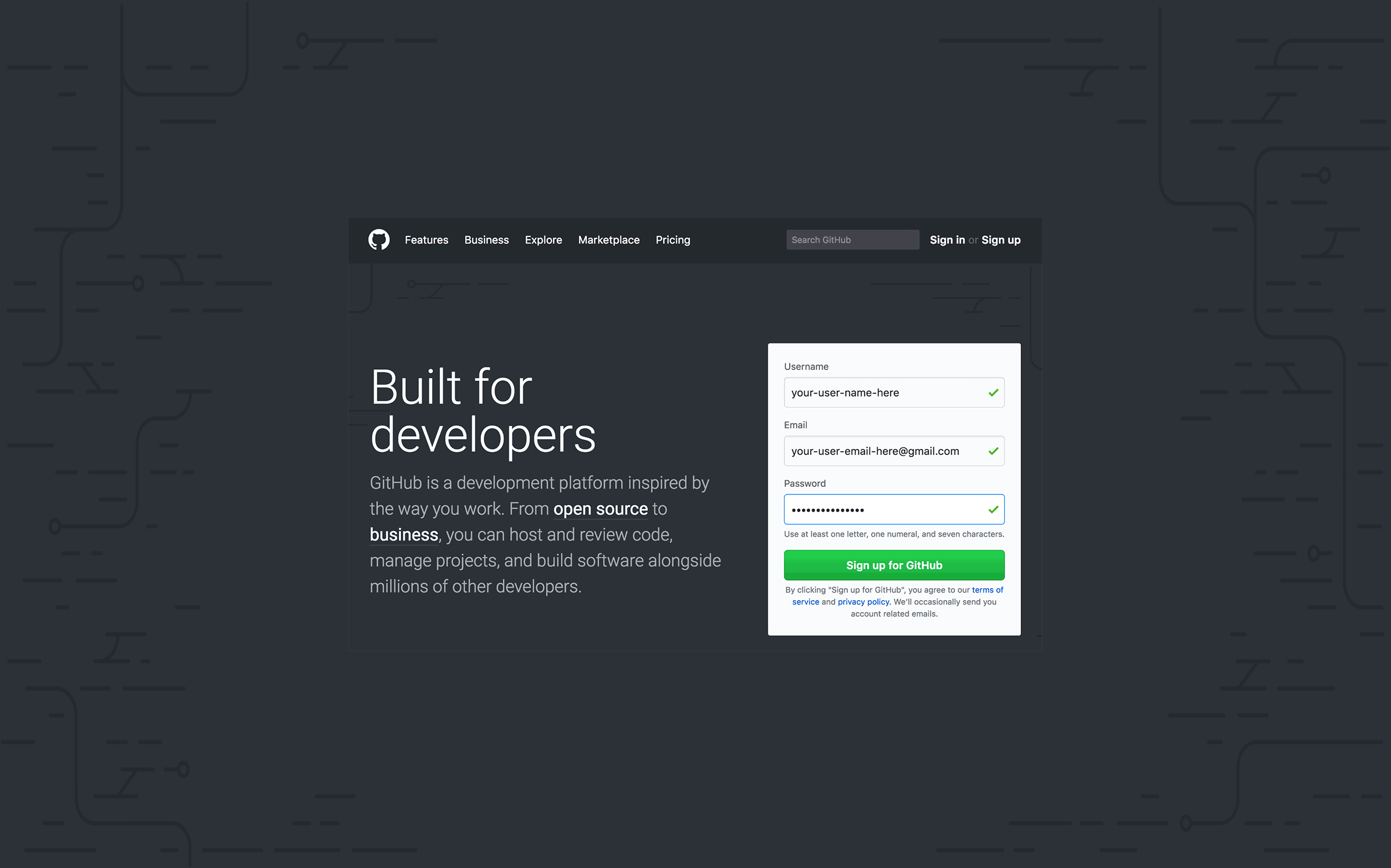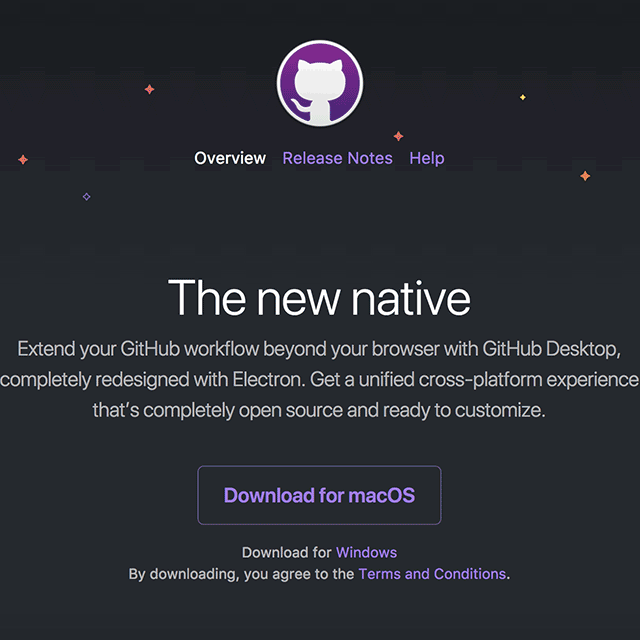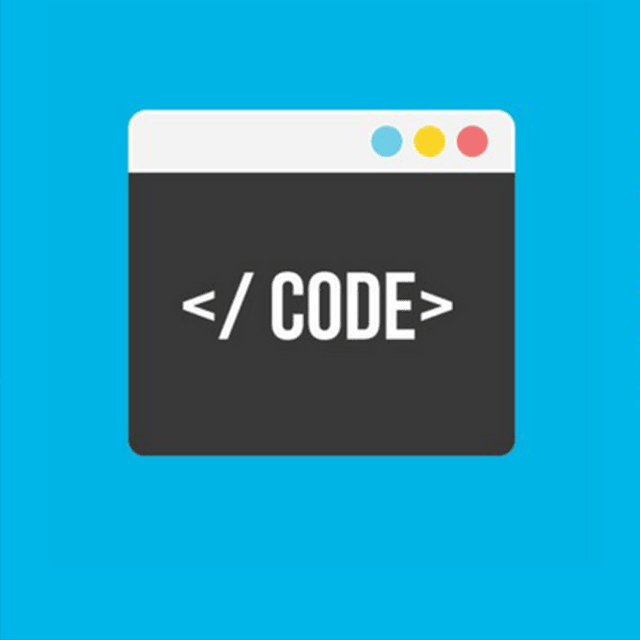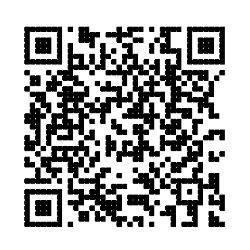STEP 1
Register to Github
To take advantage of Jorigamy for free, the best way is to use it through Github Pages; thanks to Github pages you will have a website with subdomain .github.io, and the structure will be very fast and can host up to 100,000 users a month for free.
Sign up
If you have not done so yet, sign up on Github so that you can take advantage of the Jorigamy theme.
Uses an appealing username due to the fact that it will be the name of the site created with Jorigamy (you'll can crete it from an organization too)
Sign up1 - Sign up
Enter your credentials, email and password to register with Github. Then confirm the registration in your email.
2 - Confirm
Confirm your registration by checking your email and searching for the email sent by Github, then click on the link in the email to confirm your registration.
3 - Ready
Now your Github account is ready, you just have to create your project with Jorigamy. Now it's time to import!
4 - Import Jorigamy
The fastest way to install Jorigamy on your Github account is to import the project directly into your repository. Scroll down the page to find out how!